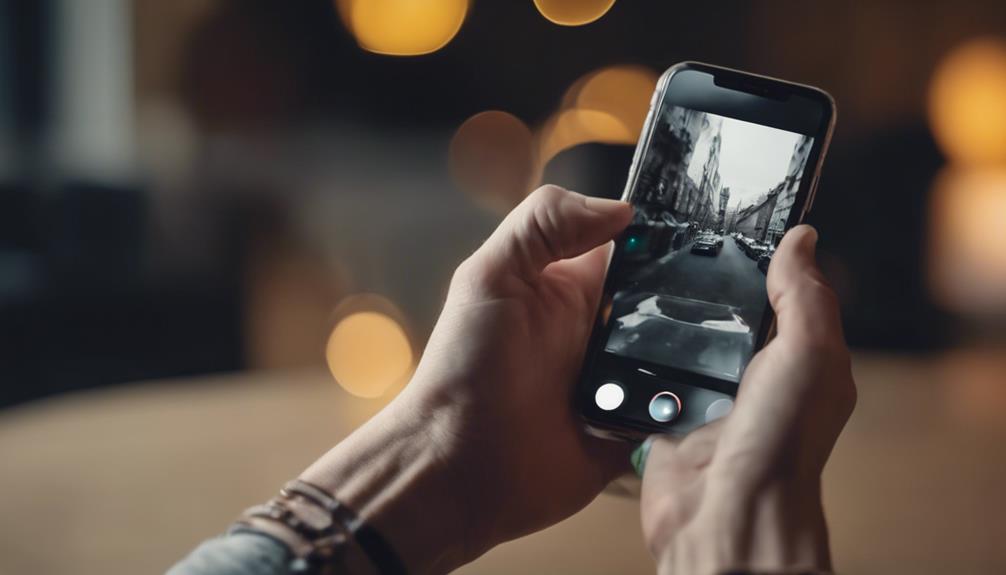To pair a spy camera with your iPhone, first, confirm it's compatible with your iPhone model. Download the camera app from the App Store. Connect the spy camera to Wi-Fi for a stable connection. Adjust camera settings for peak performance. Pair the camera with your iPhone for remote access. Implement security measures like password protection. Regularly update settings and review recordings. Troubleshoot any connection issues by checking Wi-Fi signal strength and network stability. Make sure motion detection alerts are set up. This process guarantees a smooth connection between your spy camera and iPhone.
Check Spy Camera Compatibility
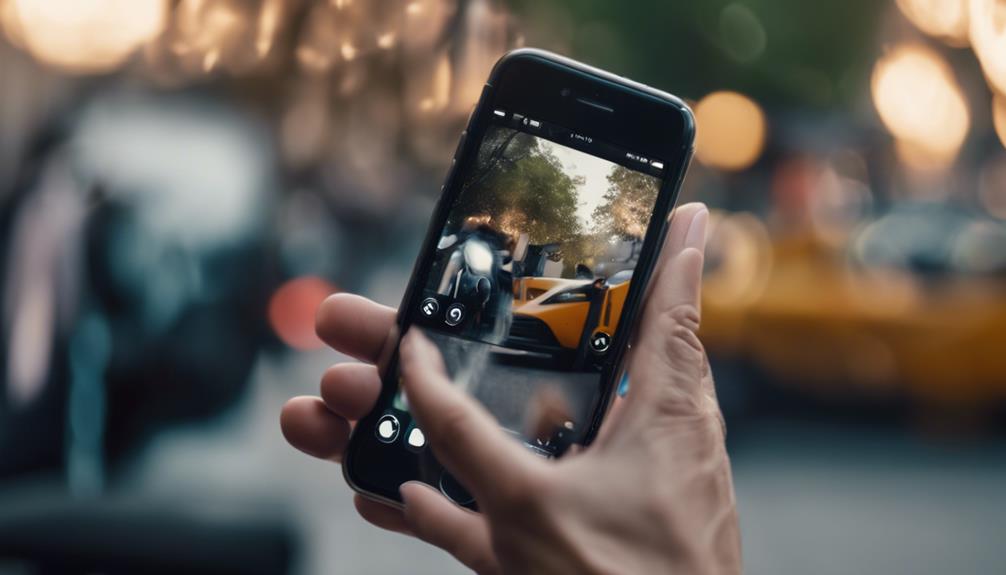
Before purchasing a spy camera, make sure that it's compatible with your iPhone model. To guarantee compatibility, it's essential to check camera specifications provided by the manufacturer. Look for information regarding the operating systems the camera supports and any specific requirements related to iPhone models. Some spy cameras may only work with certain iOS versions or iPhone models, so verifying this information is vital to avoid compatibility issues.
Once you have acquired the spy camera, the next step is to test the camera connection with your iPhone. Start by powering on the spy camera and activating its Wi-Fi or Bluetooth connectivity, depending on the camera's specifications.
Then, on your iPhone, navigate to the settings and search for available Wi-Fi or Bluetooth devices. Locate the spy camera on the list of available devices and establish a connection. If the connection is successful, you're ready to move on to the next steps of using the spy camera with your iPhone.
Download Camera App on Iphone
To begin using your spy camera with your iPhone, you need to download a compatible camera app from the App Store. Camera app features vary depending on the brand and model of your spy camera, but generally, these apps allow you to remotely view live footage, adjust camera settings, and receive motion detection alerts on your iPhone. Once you have installed the app, open it and follow the on-screen instructions to connect your spy camera to the app.
Within the camera app settings, you can configure preferences such as video resolution, recording modes, and storage options. Make sure to enable any necessary permissions for the app to access your camera and microphone. Additionally, some camera apps offer advanced features like cloud storage, two-way audio communication, and scheduled recording capabilities. Explore the settings menu to customize the app according to your preferences and needs.
Familiarize yourself with the app's interface to efficiently navigate through the different functions and optimize your spy camera usage on your iPhone.
Connect Spy Camera to Wi-Fi
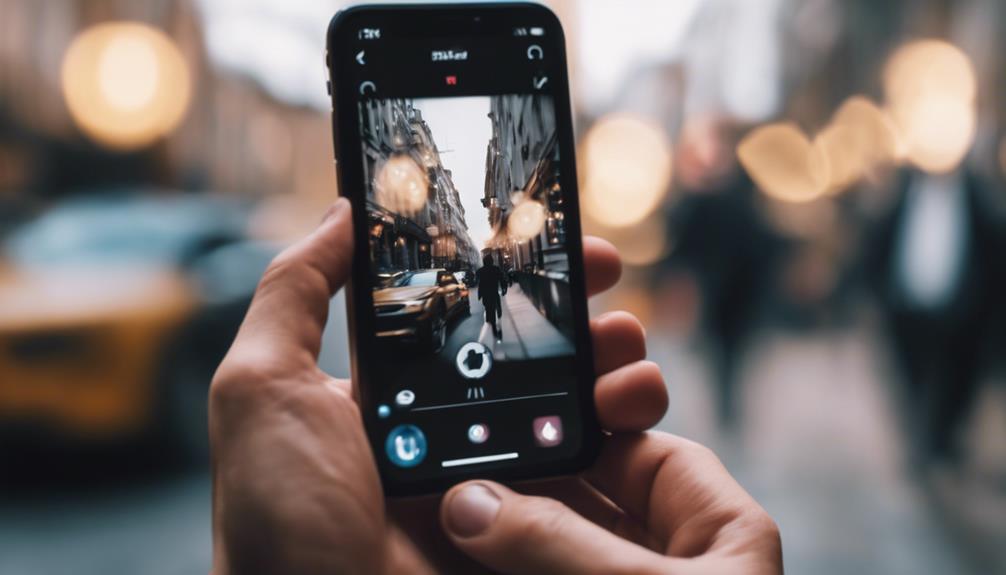
How do you connect your spy camera to a Wi-Fi network for remote access and monitoring?
When it comes to camera installation, making sure a stable Wi-Fi connection is vital for seamless operation.
Before starting, confirm that your spy camera is powered on and within range of your Wi-Fi signal.
Begin by accessing the camera's settings either through a dedicated app or a web interface.
Locate the Wi-Fi settings within the camera's menu and select your home network from the list of available options.
Enter your Wi-Fi password when prompted and wait for the camera to establish a connection.
Wi-Fi connection issues may arise during this process.
If the camera fails to connect, double-check the network name and password for accuracy.
Ensure that the Wi-Fi signal is strong in the camera's location and try rebooting both the camera and the router.
If problems persist, consult the camera's manual for troubleshooting tips or contact customer support for assistance.
A stable Wi-Fi connection is essential for enabling remote access to your spy camera from your iPhone.
Configure Camera Settings
Access the camera's settings to configure key parameters for peak performance and functionality. Begin by adjusting the camera positioning to guarantee optimal viewing angles and coverage. Proper lighting settings are vital for clear footage, so adjust brightness and contrast levels accordingly.
When configuring your spy camera, consider privacy concerns. Enable security features such as password protection to prevent unauthorized access to the camera feed. It's important to choose a secure password and regularly update it to enhance the security of your device.
In the settings, you may find options to adjust motion detection sensitivity, recording quality, and audio settings. Customize these parameters based on your surveillance needs and the environment where the camera is placed. Ensure that the camera is set to the correct time and date for accurate footage timestamps.
Regularly review and update the camera settings to adapt to changing lighting conditions or security requirements. By fine-tuning these settings, you can maximize the effectiveness of your spy camera and enhance your surveillance capabilities.
Pair Camera With Iphone

Adjusting the camera settings accordingly, you can now pair your spy camera with your iPhone for remote monitoring and control. To start the process, make sure that your spy camera is powered on and in the setup mode.
Then, on your iPhone, navigate to the settings and enable the Wi-Fi connection. Look for the wireless network generated by the camera in the available networks list. Select the camera's network and enter the provided password if prompted.
Once connected, launch the spy camera's dedicated app on your iPhone. Within the app, locate the camera setup section where you can initiate the pairing process. Follow the on-screen instructions to establish a wireless connection between the camera and your iPhone.
Once successfully paired, you'll be able to access live video feeds and control settings remotely. This wireless connection enables seamless monitoring and management of your spy camera from your iPhone with ease.
Access Live Video Feeds
To view live video feeds from your spy camera on your iPhone, make sure that the wireless connection between the devices is established successfully. Live streaming capabilities enable you to remotely monitor real-time footage from the spy camera on your iPhone.
Once the connection is in place, open the designated app on your iPhone that corresponds to your spy camera. Within the app, navigate to the live streaming section where you can access the current video feed from the camera.
Remote monitoring allows you to keep an eye on your desired location from anywhere, as long as you have an internet connection on your iPhone. Through the live video feeds, you can observe activities as they happen, ensuring you're always aware of what's occurring in the monitored area.
This feature is particularly useful for surveillance purposes or simply to keep an eye on a space when you aren't physically present. Make sure to follow any additional instructions provided by the camera's app to optimize the live streaming experience.
Set Up Motion Detection Alerts

Configure motion detection alerts on your spy camera to receive notifications on your iPhone when movement is detected. To customize alerts, access the settings on your spy camera app and locate the motion detection section. Here, you can adjust the sensitivity levels to optimize the camera's ability to detect motion accurately. Start by setting the sensitivity to a medium level and fine-tune it based on your environment.
For peak performance, test the range of the motion detection by walking around the areas you want to monitor. Make sure the camera can detect movement in all desired areas. If needed, adjust the positioning of the camera to eliminate blind spots and enhance coverage.
Regularly check the alerts to make sure they're functioning correctly. If you receive too many false alarms, consider lowering the sensitivity. Conversely, if you're missing valid alerts, increase the sensitivity.
View Recordings on Iphone
Access your spy camera app on your iPhone to effortlessly view the recorded footage. Once inside the app, navigate to the recordings section where you can easily access all the captured videos and images. If your spy camera is equipped with cloud storage capabilities, you can also view the recordings remotely by accessing the cloud platform through the app.
When viewing recordings on your iPhone, it's important to take into account privacy concerns. Make sure that your spy camera app and cloud storage platform are secure and encrypted to prevent unauthorized access to your footage. Set up secure login credentials and enable two-factor authentication for an added layer of protection.
In cases where sensitive information is captured in the recordings, take extra precautions to safeguard your data. Consider storing critical footage locally on your device instead of relying solely on cloud storage. Regularly review and delete recordings that are no longer needed to reduce the risk of potential privacy breaches.
Ensure Remote Access

To guarantee remote access to your spy camera on your iPhone, make sure that your device and the spy camera are connected to the same Wi-Fi network. This step ensures seamless communication between the camera and your phone, allowing for remote monitoring.
It's essential to take into account security risks and privacy concerns when enabling remote access. Ensure your spy camera has robust security features like password protection to prevent unauthorized access and safeguard your data.
Network stability plays an important role in maintaining a reliable connection between your spy camera and iPhone. Poor network conditions can result in disruptions to the remote monitoring feed.
Additionally, be mindful of remote monitoring limitations that may affect the quality of the video stream or cause delays in viewing live footage. Regularly check your network connection and address any issues promptly to ensure a smooth remote monitoring experience.
Troubleshooting Tips
For troubleshooting potential issues with your spy camera setup on your iPhone, it's important to address common connectivity problems that may arise during remote monitoring. When facing device connectivity issues, start by ensuring that the spy camera is powered on and within range of your Wi-Fi network. Check if the camera is correctly connected to the same network as your iPhone to enable seamless communication between the devices.
If you encounter network issues, verify that your Wi-Fi signal is strong and stable in the area where the spy camera is placed. Consider moving the camera closer to the router or using a Wi-Fi extender to improve the connection quality. Additionally, check for any IP address conflicts or firewall settings that might be blocking the camera's access to your iPhone.
Restarting both the spy camera and your iPhone can often resolve connectivity issues by resetting the network connection. If problems persist, consult the camera's user manual or contact technical support for further assistance in troubleshooting complex network setups.
Conclusion
To sum up, by following these steps, you can easily connect a spy camera to your iPhone for remote monitoring and surveillance.
Verify compatibility, download the camera app, connect to Wi-Fi, configure settings, pair the devices, set up motion detection alerts, and view recordings on your iPhone.
Remember to troubleshoot any issues that may arise to guarantee a seamless connection.
With these simple instructions, you can effectively use your spy camera with your iPhone for added security and peace of mind.